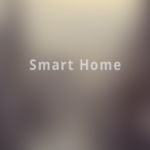Microsoft announced last December it would move the Edge over to the Chromium rendering engine. Leaked builds hit the web a few weeks ago, but now you can try an official build from Microsoft. Here’s how to set it up.
GoodBye EdgeHTML, Hello EdgeChromium
When Microsoft announced it would stop work on EdgeHTML and switch the Edge browser over to Chromium, we had many questions. Some, like if the switch meant gaining Chrome Extensions support, were answered pretty quickly. But the big question has been, “when can we try it?” Microsoft opened up an Insider page to request updates but today, ahead of any emails we’ve seen, you can download an official build from Microsoft.
Just keep in mind that the two options right now are a Dev build (which updates weekly), and a Canary build (which updates daily). The beta option, which will be the most stable and updates every six weeks, is not available. You should probably keep that in mind and not use this browser for anything important. In our very early testing, it at least seems stable enough for casual browsing.
Also, Microsoft states in its blog that this is for 64-bit Windows 10 only for now. They promise support for other platforms, like Windows 7, Windows 8.1, macOS, and other channels, like Beta and Stable later.
How to Install And get Started
Installing the new Edge browser is a pretty straightforward affair. Head to Microsoft’s download site, and pick a channel. Pick Dev Channel for a more stable option, Canary for bleeding edge and a first look at new features and probably new bugs.
Once you’ve installed, you’ll be prompted to choose a new tab page style. This is similar to the new articles options on the traditional Edge, and if you don’t want to be bombarded with news from MSN, or fancy images, choose the focused option.
Next, you can import data from other browsers. Click on the more options in the top right corner (which looks like three horizontal dots) then click on settings.